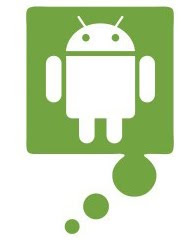
Procedure to Install Android OS on PC :
1. Download and Install VmWare from here.2. Now Run vmware that you have installed.
3. Now select the “create a new virtual machine” option available on vmware.
Install android on pc
4. In the next Window, select the path of Android OS image File. You can download it from here or here.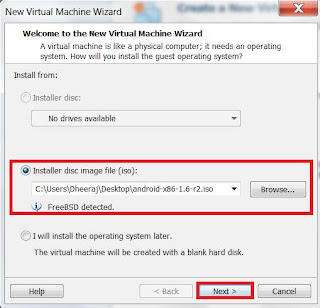
5. Set the local path on your computer, where you want to install your Virtual machine
6. Enter the hard drive Memory capacity – Recommended to set it as 2 GB
7. Customize the hardware settings like display, RAM and other details
8. Finally, Click on the finish option to install android OS on your PC
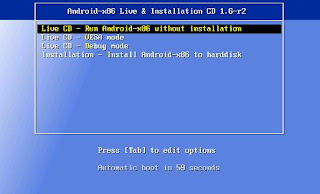
9. Press Tab and then press R and click Enter.
10. That’s it, You are done, now Android id ready for you to play on PC

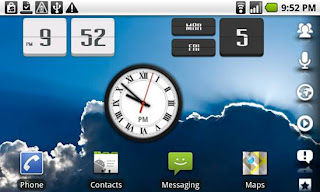
Installing Android OS on Your Computer is a great idea, but as most of the options on Android OS are available for Touch screens and mobile compatible machines, you may not be able to perform all the available operations as you use on your smartphone.
Source : techreuters


No hay comentarios:
Publicar un comentario